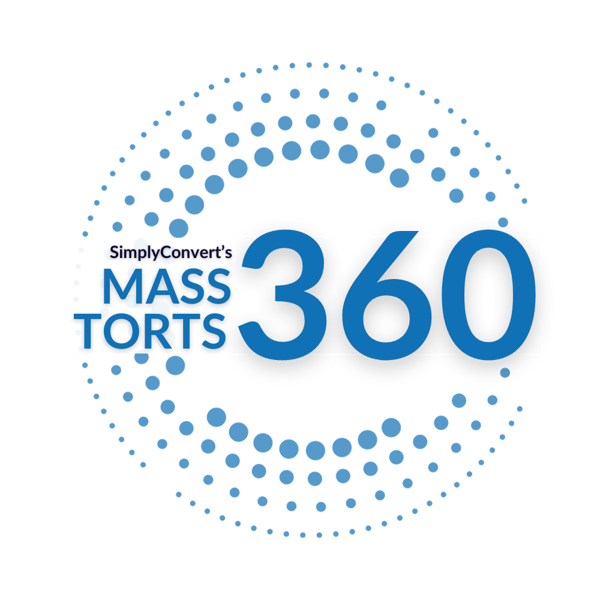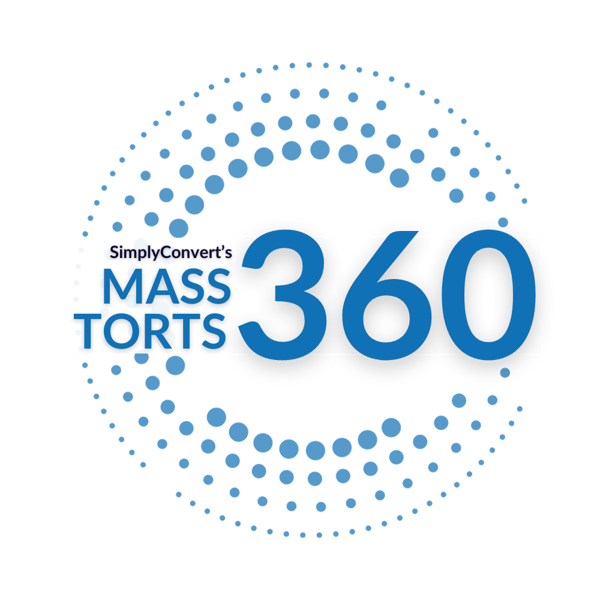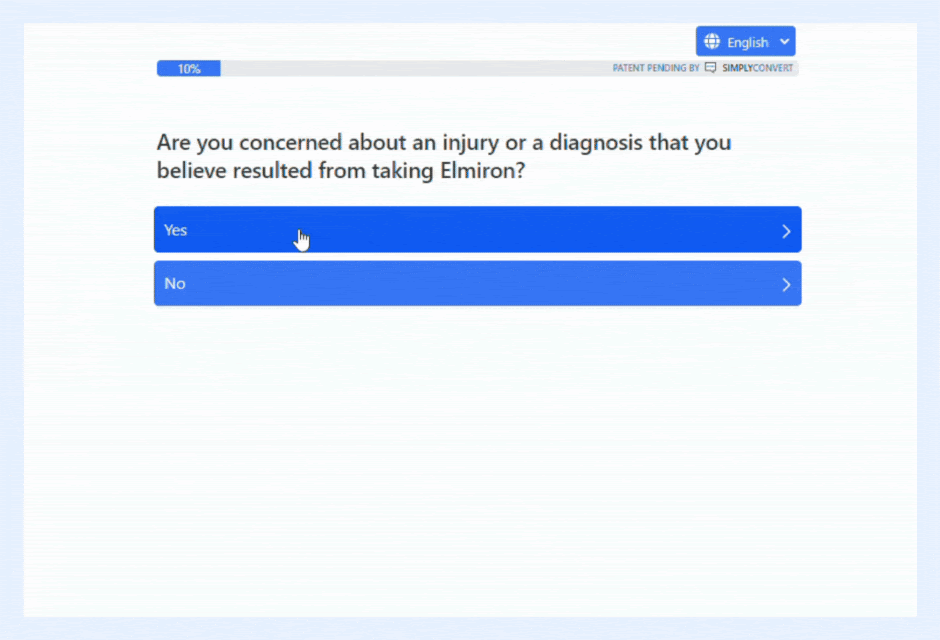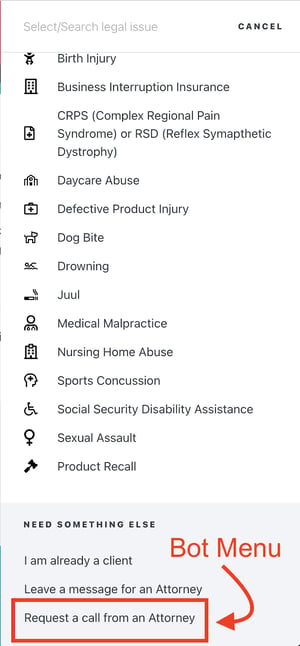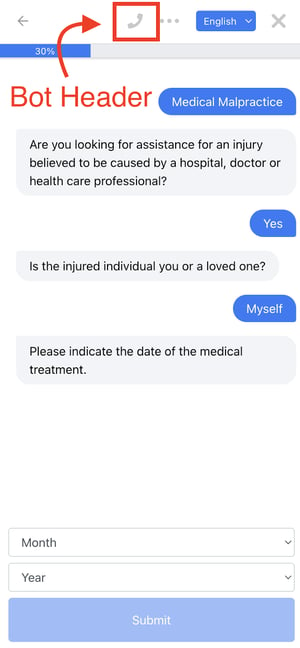Today we’re excited to announce the addition of Click-to-Call on the SimplyConvert Instant Case Evaluator™ chatbot. This new feature allows potential clients to initiate a phone call with a law firm directly from within the Instant Case Evaluator™ chat interface.
In an analysis of nearly 150,000 Instant Case Evaluator™ conversations over a two-and-a-half-year period, we found that 60% of qualified individuals signed contracts immediately — without speaking to a law firm representative. But for those individuals who have questions or who are hesitant to sign your retainer without a live conversation, SimplyConvert’s Click-to-Call feature is a helpful tool in providing potential clients with immediate assistance so that their search for legal assistance ends with your firm.
Clicking on Request Call within the Instant Case Evaluator™ allows these potential clients to reach your law firm’s designated contact person or team without searching for a phone number and dialing the firm. When these calls come in, your team members can answer questions or concerns live over the phone and then help direct the potential client back to the Instant Case Evaluator™ to finish answering the qualifying questions and sign your retainer agreement (if you have automatic contracts enabled).
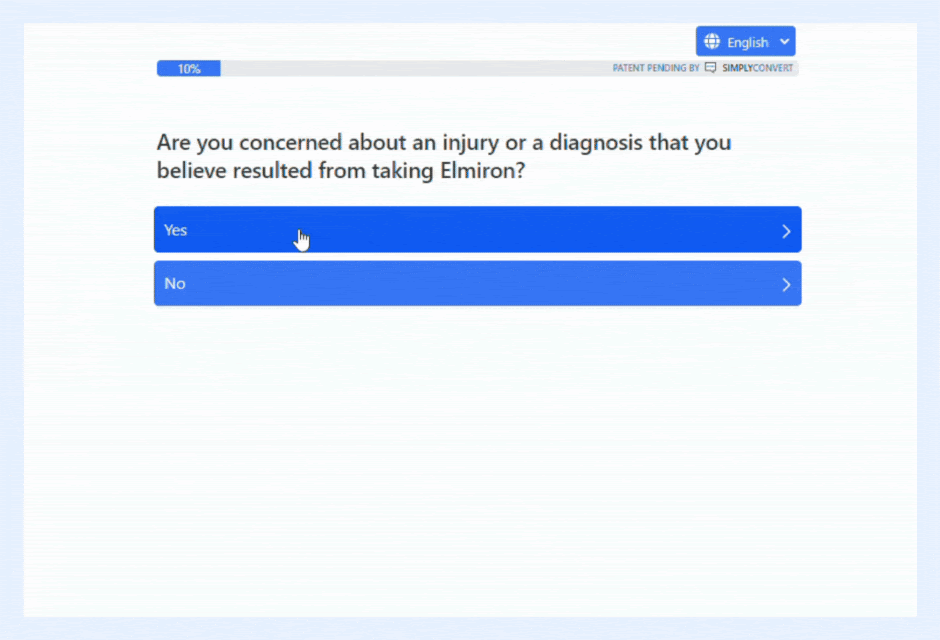
How It Works
Here's how SimplyConvert’s click-to-call feature works in the Instant Case Evaluator™:
- Request call: Once the user answers the initial Instant Case Evaluator questions, Request Call appears at the top of the screen. If they wish to speak with a representative from the law firm before proceeding, they can click Request Call.
- Phone call initiation: When the user clicks the button, the chatbot gathers the user's name and phone number. To protect your firm from TCPA violations, the user must consent to receive phone calls and text messages from your firm before proceeding. Once they check the consent box, they can click Receive Call Now to initiate a call to the number you designate.
- Connection to designated staff member or team: The call is routed to the person or team within your firm who can address the user's questions, provide further assistance, or resolve any issues.
Benefits of Click-to-Call Feature
Benefits of the click-to-call feature in SimplyConvert’s Instant Case Evaluator™ include:
- Seamless user experience: It allows users to transition from text-based chat to real-time conversation effortlessly, making communication more convenient and efficient.
- Immediate support: Users can quickly connect with someone from your firm, reducing response time and improving customer satisfaction.
- Increased conversions: For law firms, the click-to-call feature can boost conversions as it provides a direct and straightforward way for potential clients to get in touch.
- Personalized assistance: Live conversations enable your team members to understand potential clients’ concerns better and provide personalized support tailored to individual needs.
- Mobile-friendly: Click-to-call is particularly beneficial for users on mobile devices, as it eliminates the need to manually dial a number.
- Client-centered: Click-to-call meets potential clients where they are and addresses their questions or concerns while they are in the process of having their case evaluated.
Available Configuration Options
SimplyConvert’s click-to-call can be configured to your firm’s specifications. From the Click-to-call settings menu, you can set the following:
- Schedule: Configure the schedule that you’d like the click-to-call feature to be active for each day of the week. For example, you may wish to set your click-to-call hours to 9 a.m. to 5 p.m. each weekday, with a break from 12 p.m. to 1 p.m. when your designated staff member is at lunch.
- Phone number: Designate the phone number to which you’d like to direct your click-to-call traffic. This can be your main office phone number, a call center, or an answering service used to handle inbound calls.
- Display location: Determine whether you’d like the Request a Call button to be displayed in the bot menu, the bot header, or in both locations.
- The bot menu option will make requesting a call available from within the bot menu.
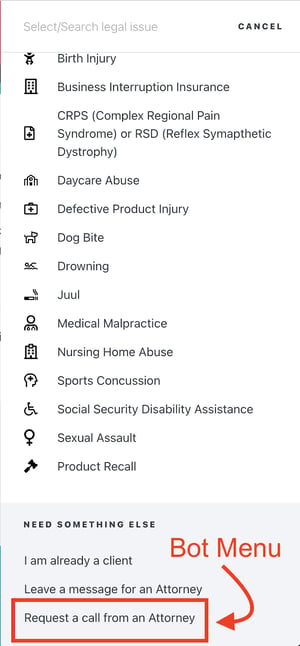
-
- The bot header option will show the Request a Call button at the top of the bot once the user has answered the first couple of questions.
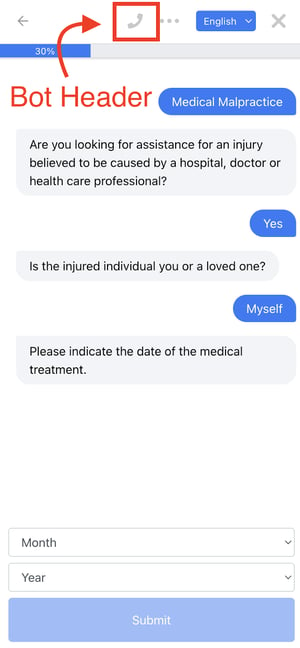
- Messages: Edit the following messages to your specifications or utilize our pre-written default messages.
-
- Instruction message: Displayed on the form where users must enter their name and number when requesting a call.
- Unavailable message: Displayed when users request a call outside of your scheduled hours.
- Call greeting: Played once the user is on the line, before they are connected with your law firm.
- Voicemail message: Played if the call to your law firm is unanswered.
How to Get Started with the Click-to-Call Feature
Contact your account manager to have the Click to Call added to your Instant Case Evaluator.
Help > FAQ > Customization > Click-to-Call Overview.